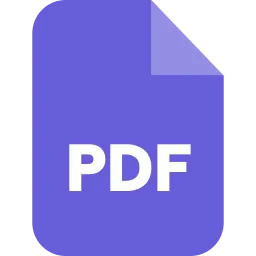How to download a webpage as a pdf online for free?
Everyone finds a webpage they want to save for later use or to share with each other. Although you might just simply copy and paste the URL, it might occasionally be convenient to have the website as an image that you can download or view offline. Making a PDF file that can be considered or sent anytime is the most adaptable method. This could occur if you are without internet connectivity. Additionally, you may wish to download the webpage in PDF format so that you can easily modify it.
As a result, this article will describe the several ways you can use the most widely used web browsers to transform web pages into PDFs. Here we will discuss the most important browsers and explain how to download webpages as PDFs using our step-by-step guide.
1. How to download a webpage as a pdf in Chrome
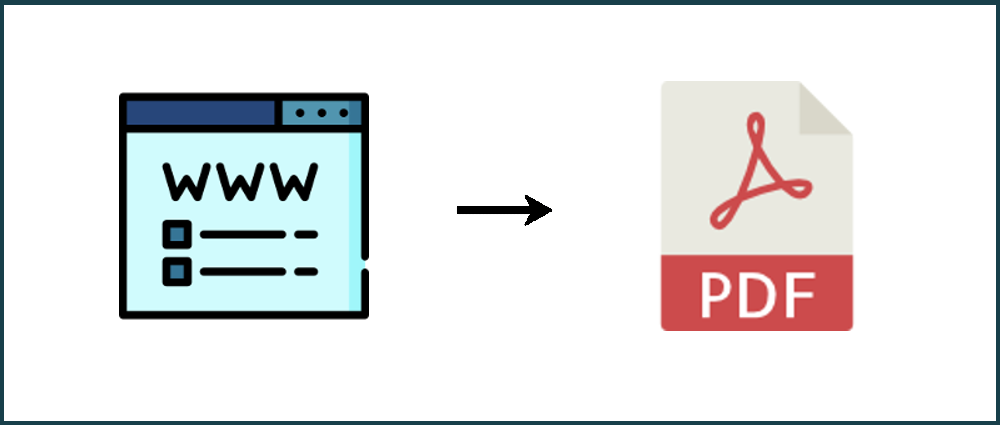 Use Chrome and the steps below to download a webpage as a PDF:
Use Chrome and the steps below to download a webpage as a PDF:
Step 1: Select Print from the drop-down menu by clicking the three-dot icon in the upper-right corner. You can also hit Ctrl + P (Command + P on a Mac).
Step 2: In the pop-up window that appears, click the down Arrow next to Destination and choose Save As PDF from the drop-down menu. The left pane will provide a preview,
Step 3: To change the paper size, scale, and other variables, if necessary, click More Settings.
Step 4: After completing the required adjustments, press the Save button as illustrated below. choose a location on your PC.
Step 5: Press the final Save button to finish.
2. How to download a webpage as a pdf in Safari
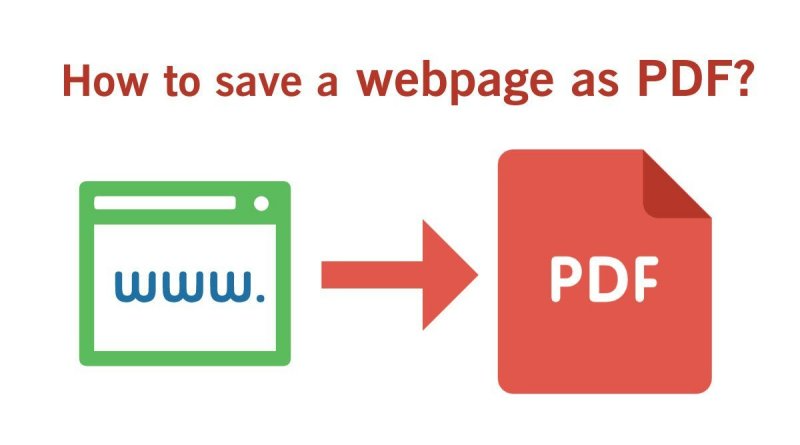 Step 1 : Click Ctrl+ P (Mac) or Ctrl + P (Windows) (Mac).
Step 1 : Click Ctrl+ P (Mac) or Ctrl + P (Windows) (Mac).
Step 2: In the bottom left corner, click the drop-down button.
Step 3: Select “save as PDF” and the desired file location.
Step 4: Click “Save,” and your new PDF should download.
3. How to download a webpage as a pdf in Microsoft Edge
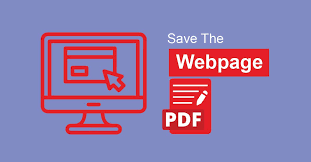 Step 1: Print can be selected from a drop-down menu by clicking the Three-Dot icon in the top-right corner.
Step 1: Print can be selected from a drop-down menu by clicking the Three-Dot icon in the top-right corner.
Step 2: In the following pop-up window, click the Down Arrow displayed under the Printer and select the Save As PDF option listed on the drop-down menu, as shown above.
Step 3: You can select the orientation and page number you wish to save the webpage in under Layout and Pages. To view and modify more settings, such as paper size and scale, click on More Settings.
Step 4: After making the necessary adjustments, click the Save button and choose a location on your computer.
Step 5: To finish, select a second Save option.
4. How to download a webpage as a pdf in Firefox
 Firefox is the only one among the four widely used desktop browsers that lack an integrated PDF printer. Here are the steps to download the webpage as a pdf:
Firefox is the only one among the four widely used desktop browsers that lack an integrated PDF printer. Here are the steps to download the webpage as a pdf:
Step 1: From the drop-down menu, select the Three Horizontal Lines icon in the upper-right corner and choose Print.
Step 2: Click the Print button in the top-left corner of the ensuing window. You can enter the print menu by pressing Ctrl + P as a simpler workaround.
Step 3: From the list of printer selections, choose Microsoft Print to PDF. When ready, press the Print button.
Other websites to convert webpage into pdf
There are various online extensions and web-based programs that specialize in turning HTML into PDFs, with many choices for how the PDF appears and where it goes, if you prefer more alternatives for downloading webpages as PDFs. Developers and companies who need to convert numerous pages simultaneously may find these solutions to be especially helpful.
-
Web to Pdf: Using an online Web to PDF converter, transform a web page for free. In the URL input box, type the web page’s URL. Choose the Options button to configure page setup, conversion tools, authorizations, and watermarking. Select Convert from the menu. You have the option to preview or download the converted file after completion.
Using an online Web to PDF converter, transform a web page for free. In the URL input box, type the web page’s URL. Choose the Options button to configure page setup, conversion tools, authorizations, and watermarking. Select Convert from the menu. You have the option to preview or download the converted file after completion.
- Free Convert: The webpage to PDF tool provides a PDF that is identical to the original website. In this, you can capture without cookie notifications or with a brief wait. Entering a webpage’s URL will instantly create high-quality PDFs. Every online browser can convert a webpage to a PDF for free. To protect your privacy, files are submitted through a safe HTTPS link and immediately destroyed.
- Paper Plane: Paperplane is a flexible conversion tool that is user-friendly for developers. For those who work quickly, creating a PDF is as simple as pasting a URL and selecting the page size and orientation. Businesses might choose to invest in a package with more options for sophisticated PDF handling. Using a Paperplane code and an API key, developers can also incorporate the tool anywhere they have to use it.
- PDFShift: A simple web tool made for speed, PDFShift. All you require for long-term use is a free membership, but the entire suite of tools that enable rapid mass HTML conversion for important projects is where the actual value lies.
- Adobe Acrobat: There is an alternative choice if you choose to purchase a membership to Adobe services. You may add a PDF toolbar to your browser thanks to Adobe. This produces a straightforward Change to PDF button that enables lightning-fast conversions on demand. If you frequently use Adobe tools, the toolbar, which works on Internet Explorer, Chrome, and Firefox, can be more helpful.
-
PDF24 Tools: You may quickly and easily transform a web page into a PDF using PDF24. You only need to input a website’s URL; nothing more has to be installed. To turn webpages into PDFs, no additional system requirements are needed. All popular operating systems and online browsers support the app. No program installation is necessary. On our servers, a webpage is converted into the cloud. Your computer’s resources are not used by the software. Your files are not kept on our server any longer than is necessary. After a brief period of time, your data and reports will be removed from the server.
This is how to download and convert a webpage into a PDF. Due to its universality, the PDF format can be converted to various formats. We hope this article helps in some way and makes it simple for you to download the webpage into PDF format. For any more donuts, you can add them in the comment section.