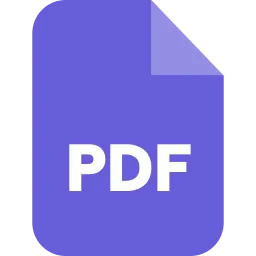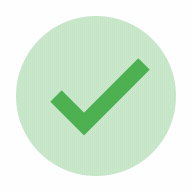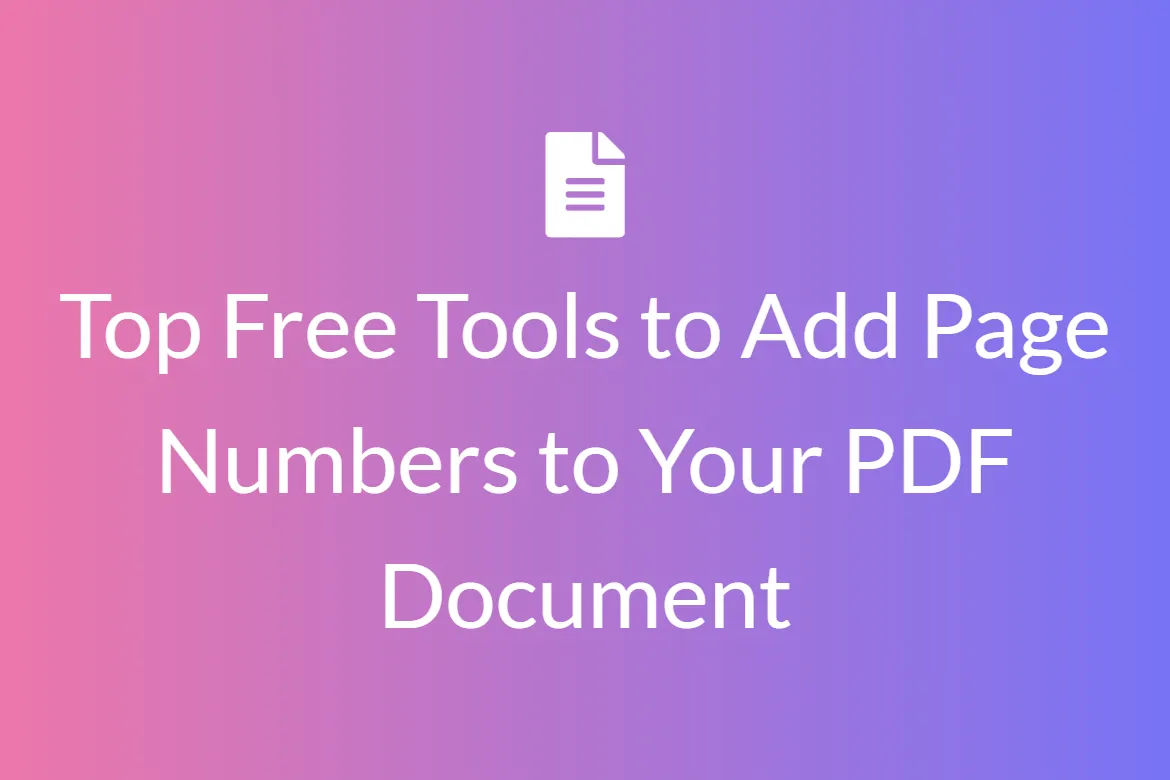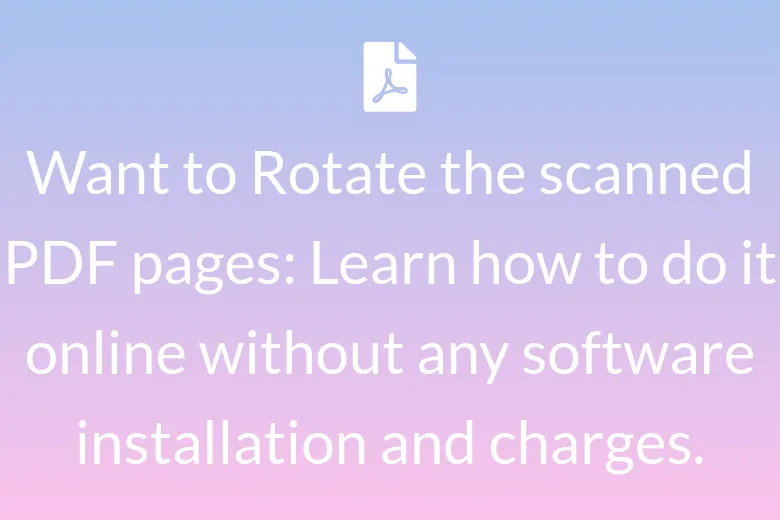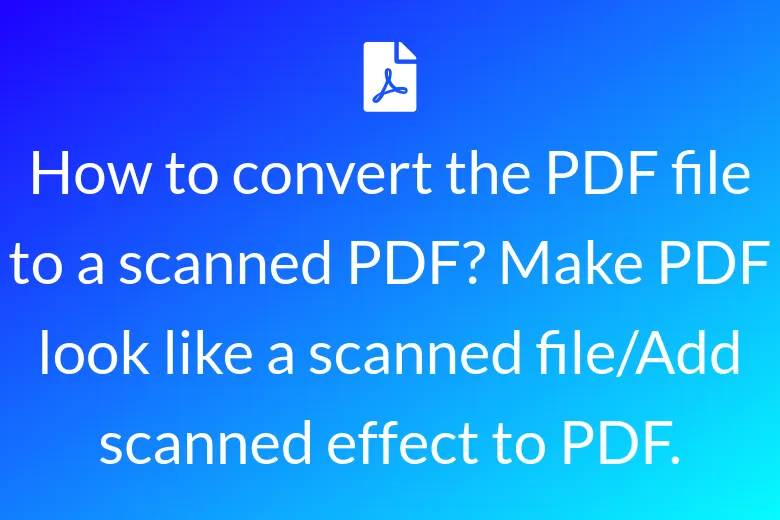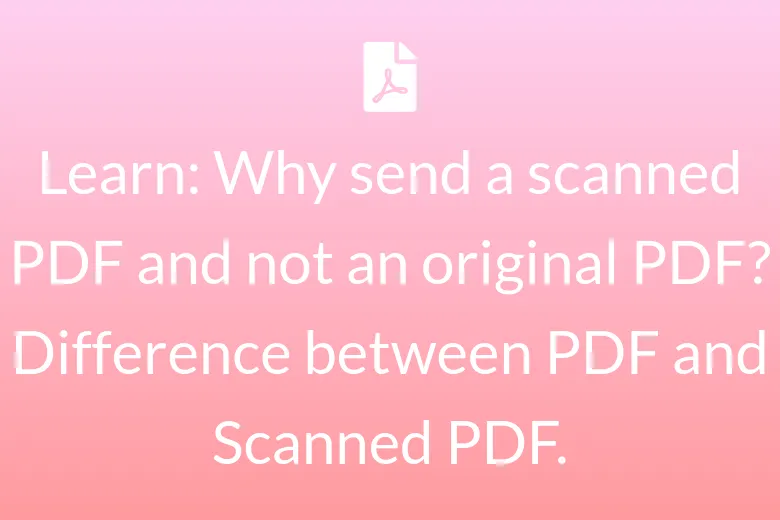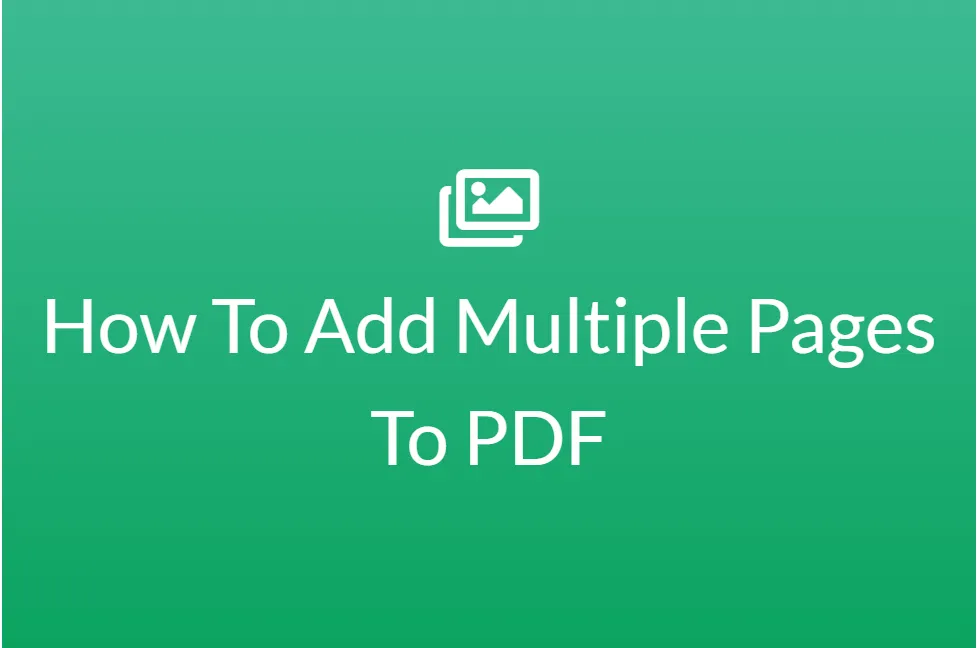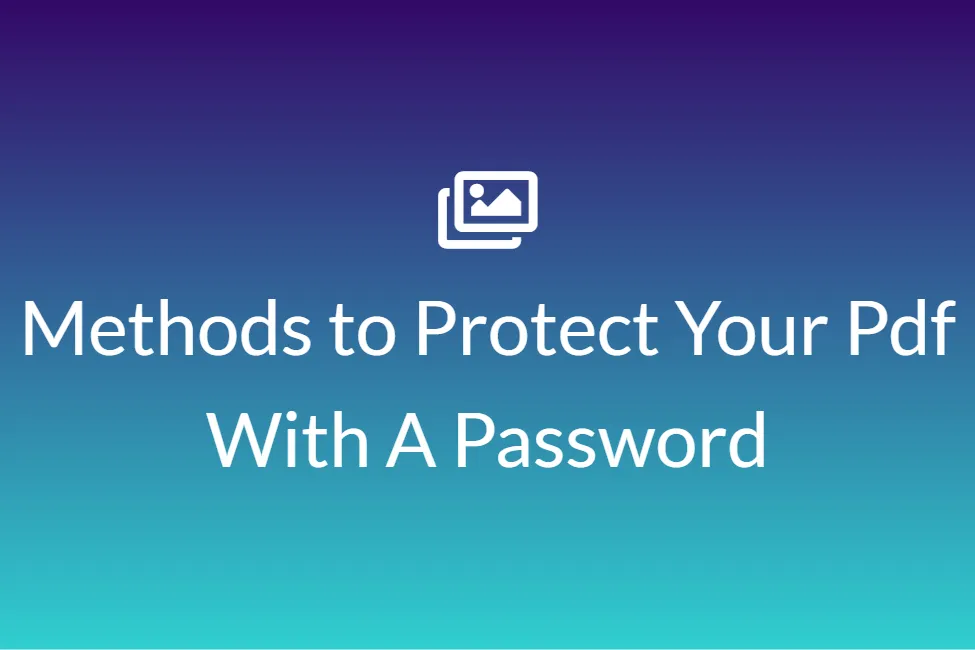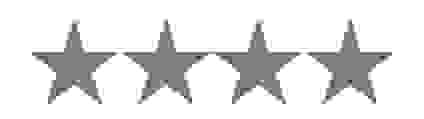OTHER TOOLS
- Resize Pdf to A0
- Resize Pdf to A1
- Resize Pdf to A10
- Resize Pdf to A2
- Resize Pdf to A3
- Resize Pdf to A4
- Resize Pdf to A5
- Resize Pdf to A6
- Resize Pdf to A7
- Resize Pdf to A8
- Resize Pdf to A9
- Resize Pdf to B0
- Resize Pdf to B1
- Resize Pdf to B10
- Resize Pdf to B2
- Resize Pdf to B3
- Resize Pdf to B4
- Resize Pdf to B5
- Resize Pdf to B6
- Resize Pdf to B7
- Resize Pdf to B8
- Resize Pdf to B9
- Resize Pdf to C0
- Resize Pdf to C1
- Resize Pdf to C10
- Resize Pdf to C2
- Resize Pdf to C3
- Resize Pdf to C4
- Resize Pdf to C5
- Resize Pdf to C6
- Resize Pdf to C7
- Resize Pdf to C8
- Resize Pdf to C9
- Resize Pdf to Executive
- Resize Pdf to Folio
- Resize Pdf to Legal
- Resize Pdf to Letter
- Resize Pdf to RA0
- Resize Pdf to RA1
- Resize Pdf to RA2
- Resize Pdf to RA3
- Resize Pdf to RA4
- Resize Pdf to SRA0
- Resize Pdf to SRA1
- Resize Pdf to SRA2
- Resize Pdf to SRA3
- Resize Pdf to SRA4
- Resize Pdf to Tabloid