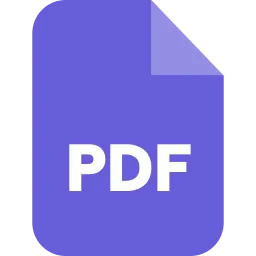Introduction
Password protection is the most basic level of pdf protection. It is an easy way to ensure that your file is protected. Pdf itself has a lot of benefits as it allows files to be stored in a way to access data security. Protecting your pdf helps you to away hacker and malware software. Protecting pdf provides lots of benefits like it keeps your information sharing and security. By creating a password-protected pdf file, you can export an office document to a pdf file. Also, you need to use a strong password that you keep remembering throughout. Password protection helps you to prevent, printing, tracking, and copying.
Method 1. Protect a pdf password using MS Word
MS Word allows you to read, write and edit modes of the document. Using MSword provides plenty of benefits like Extreme Availability, Easy Writing, and Reading, Integrate with other MS office programs helps to combine multiple languages in a document, easily detect spelling and grammar, and easy to collaborate.
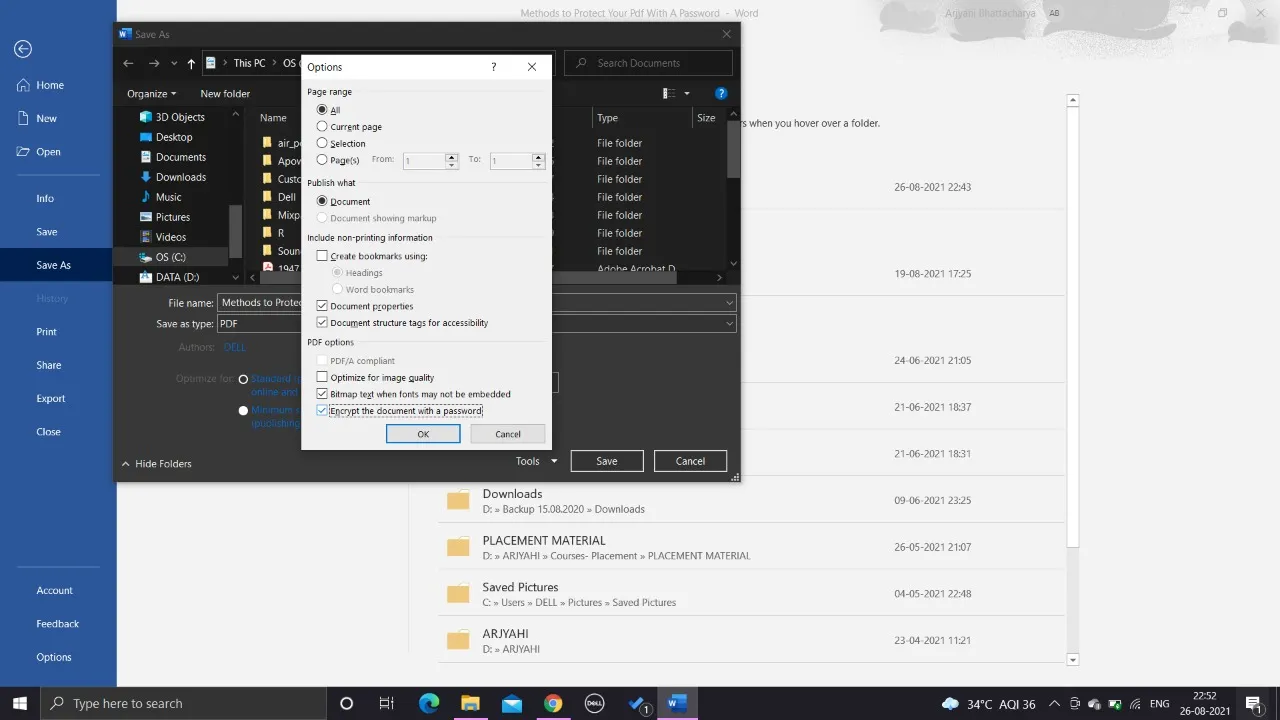
Step 1: Create your documents or open the word doc that you want to save as pdf.
Step 2: Select Save as from the file menu.
Step 3: To save the document browse to a location.
Step 4: Select PDF (*.pdf).
Step 5: Click the options button.
Step 6: Check the encrypt the document with a password option in the pdf option.
Step 7: Type in the Password twice.
Step 8: Click ok.
Method 2. Protecting pdf password by using Encryption Ease PDF:
Online pdf encryption is a good way for pdf protection. Including word to pdf converter, ensign pdf split pdf, protect pdf, excel to pdf converter, and unlock pdf, ease pdf has more than 25 pdf related tools.
Here is the simple step to protect pdf on Ease PDF:
Step 1: Install the Ease pdf and go to the Ease pdf homepage.
Step 2: Click on “Protect pdf” which you will see on the “All pdf tools” menu.
Step 3: Select the pdf file on which you want to add a password.
Step 4: Upload it to the server.
Step 5: To encrypt your pdf set a password.
Method 3: Password protect PDF on MAC
MAC is capable of opening documents and image formats. It is associate with high password graphic design. Mac posses to have innovation incorporation into its design. It also helps us to export a document.
There are some steps to protect password pdf on Mac.
Step 1: Launch preview on Mac.
Step 2: In the upper-left corner, click the “File” menu and choose “Open”.
Step 3: Select the Password to protect from your computer and click the “Open” button.
Step 4: From the drop-down menu, go to the “File” menu again and choose “Export”.
Step 5: Enter a file name on the pop-menu and choose a location to save.
Step 6: Tick the “Encrypt” box on the bottom of the window.
Step 7: Now, Enter the password to encrypt twice, and click the “Save” button.
Step 8: Test the encrypted pdf file and open the newly encrypted pdf in preview.
Method 4. To Protect Password Pdf With Microsoft Office.
Microsoft office offers users real and strong encryption to protect their documents.
Step 1. Open your Pdf file with Microsoft Office. Go to the “file” menu and click on “open” on the left side.
Step 2.Locate the Pdf file and then choose “open”.
Step 3. A warning message will pop-up and click the “OK” button.
Step 4. Go to the “file” menu and choose the “Save as” option.
Step 5. On the drop-down file, select “Pdf (,pdf)”.
Step 6 Enter the Password, how would you like to set the password.
Step 7. Click “OK”.
Step 8. Now, Name your Pdf and choose the saving location and then click the “save” button.
Method 5. Protect your Pdf Password in Adobe Acrobat
There are two types of Passwords available in Adobe Acrobat.
1. “Document Open password”.
2. “Permissions Password”.
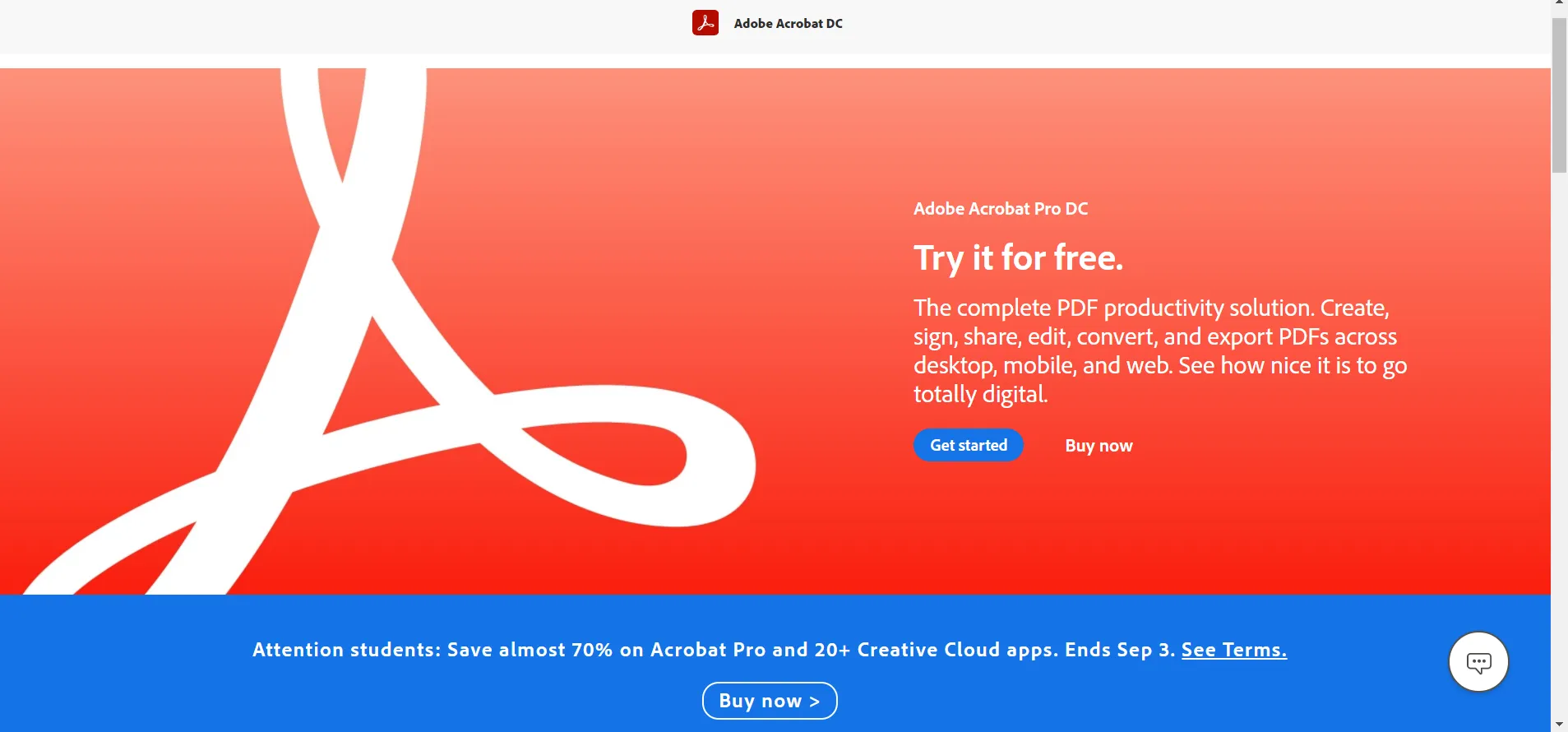
You can protect all your document and files with Adobe Acrobat. This feature is only available in the paid version of Acrobat Pro. You can use this feature for one month and secure your Pdfs from others to access it.
Here are some steps to follow to protect your Pdf files:
Step 1. Open the pdf file that you want to protect in Adobe Acrobat.
Step 2. Click the shield icon labeled “protect” in the right sidebar.
Step 3. Click the option that says “Protect using Password” at the top of the document.
Step 4. Choose between preventing, or blocking edits.
Step 5. Set Your password.
Step 6. Click “Apply” to finish.
Conclusion
Pdf is a widely adopted file format. All the pdf protection depends on encryption using a Password and digital signature. The pdf file will be hidden by the password you provide. Without Pdf security, it would be easy for someone to access your files.
One can protect their pdf files by several methods like Digital Signature. It is a two steps process. Firstly, you need to create a digital ID, and secondly, using the ID you have to sign digitally on the pdf document. Copyright protection is one of the reasons to lock a pdf file. Protecting pdf can also help you to protect content Integrity.
Password-protected pdf can help you provide the confidentiality of the document. There are various methods to protect a pdf password. The first one is using MS word, it allows you to edit, read and write the document.
Secondly, using Encryption Ease pdf is a good way for pdf protection.
Thirdly, protecting pdf password on Mac. Mac associated with high password graphic design. So, it is excellent to protect pdf passwords.
And last, protecting pdf passwords with Microsoft office which offers strong encryption to protect their documents. Another one is protecting the pdf passwords in Adobe Acrobat which is a paid version but you can secure your PDFs from others to access it.