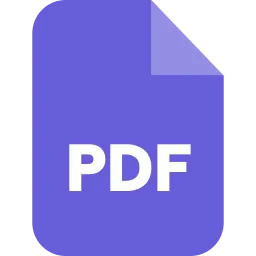Top Free Tools to Add Page Numbers to Your PDF Document
We are living in an age where PDF documents are increasingly being used as the primary medium for transmission of information. When viewing lengthy PDF files, adding page numbers to the PDF may be necessary to make it easier to locate the reading point.

Adding page numbers to PDF documents is simple with the right PDF tool, which will also assist you in several other tasks afterwards.
Here we have discussed a few of our top favorite tools to this job.
SafePDFkit.com
This is a web-based PDF tool that offers several PDF related functions. One such feature is its ability to add serial numbers to the pages of your PDF online. It makes the editing process very straightforward and works on literally any platform from Linux to Mac and Android.
This tool is also very secure as no data gets saved in its servers.
How to add page numbers to PDF using safePDFkit.com?
- Go to www.safepdfkit.com and select the Add PDF Page Numbers tool.
- Here, upload the PDF that you want to add page numbers to.
-
Now, position your page numbers and put in the details in the textboxes.
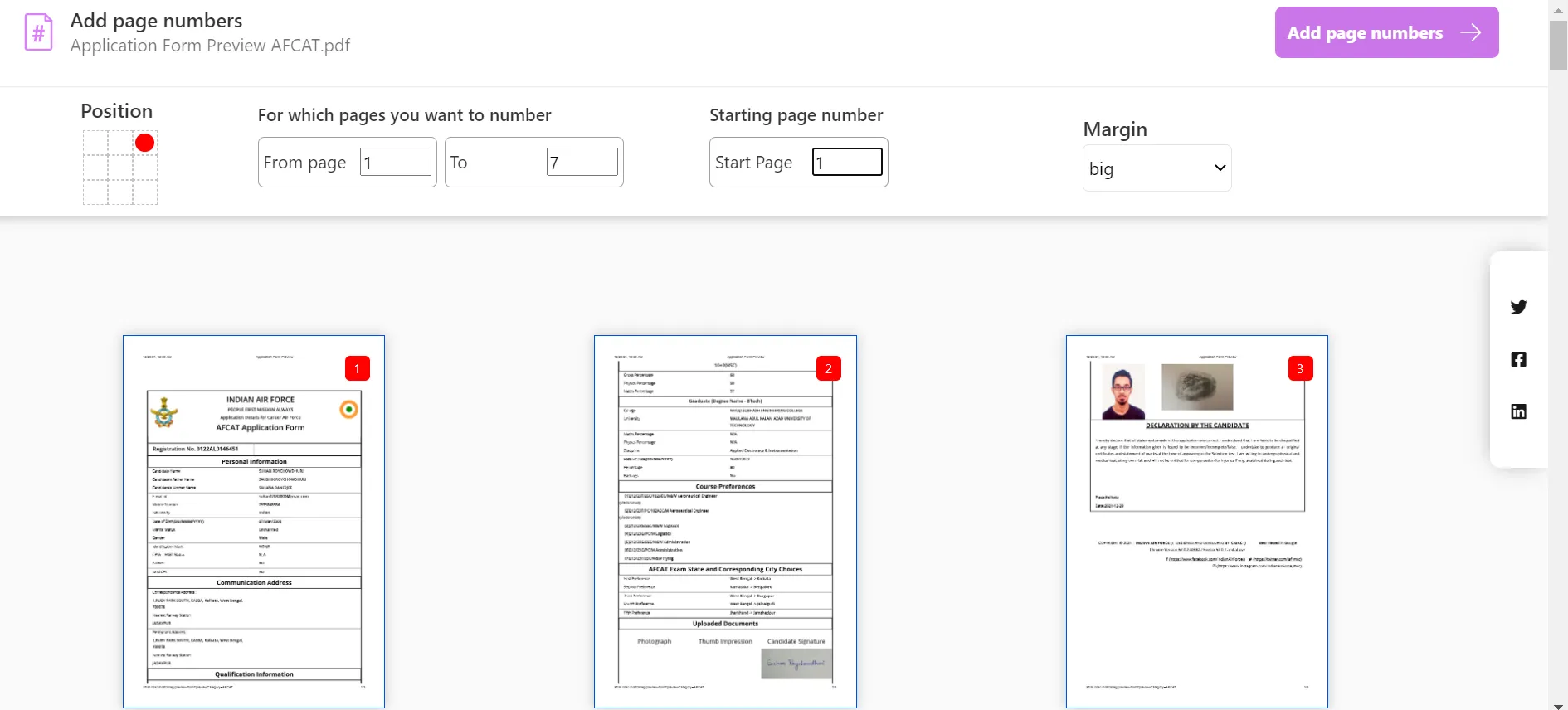
- Once you are done, hit the Add Page Numbers button at the top right corner.
- Now you can Preview your output or Download them directly.
IlovePDF
This is another popular free online tool for adding page numbers to your PDF pages alongside several other document related operations like merging, splitting, etc.
How to add page numbers to PDF using IlovePDF.com?
- Go to IlovePDF.com and click on All PDF Tools.
- Now select Add Page Numbers option from the dropdown menu and click on the red Select PDF File button to upload your PDF.
-
You can now choose the position of your page numbers and the alignment of the margin.
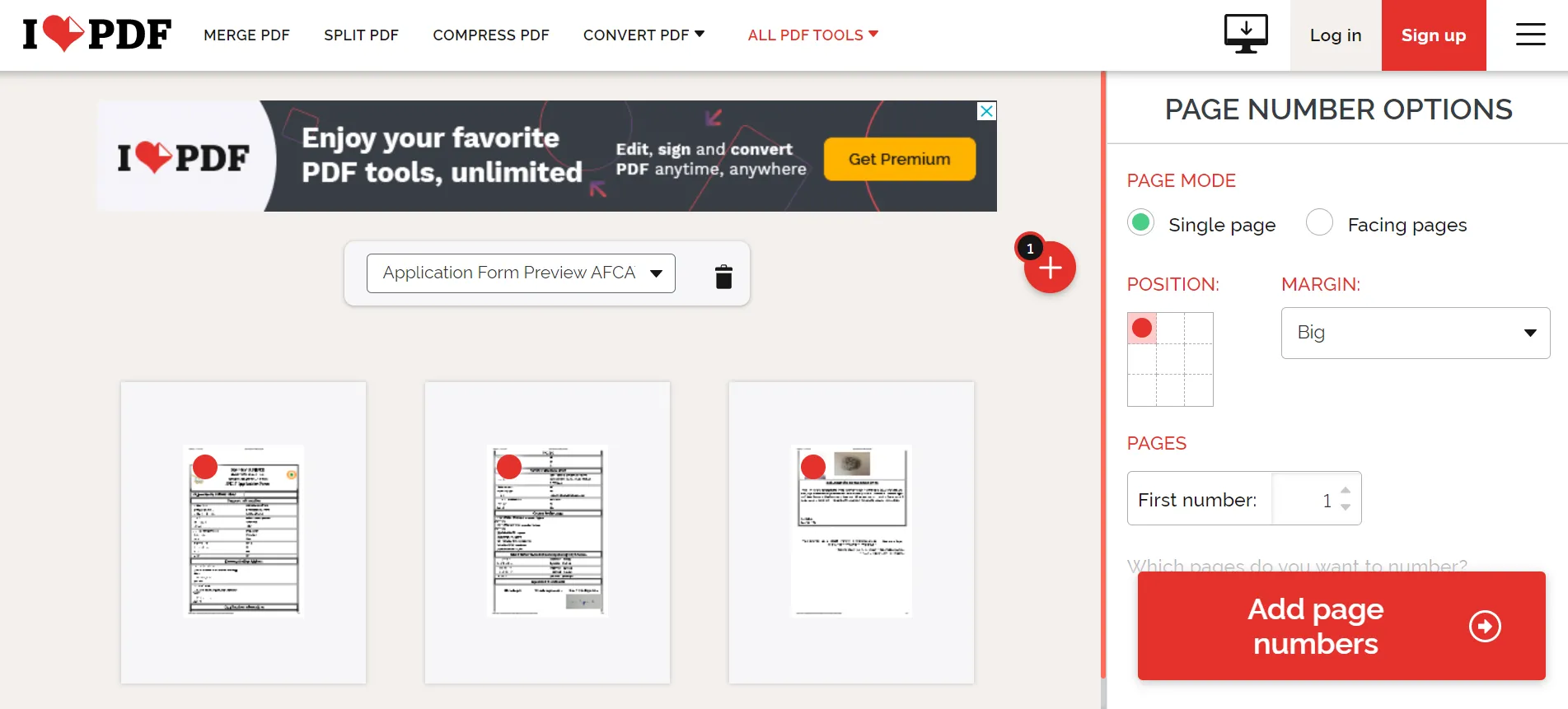
- After adjusting the pages hit the big red Add Page Numbers button.
- After the task has been processed, you can click on Download File to save your output.
SmallPDF.com
This is another very similar online tool that lets you rotate the pages of your PDF alongside several other PDF related functions.
How to add page numbers to PDF using SmallPDF.com?
- Go to https://smallpdf.com/add-page-numbers-to-pdf and click on Choose Files to Upload the Files.
-
Now select the position where you want your page number to appear. The tool already gives you six preset locations. Check one of them and click on the Number Pages button on the right.
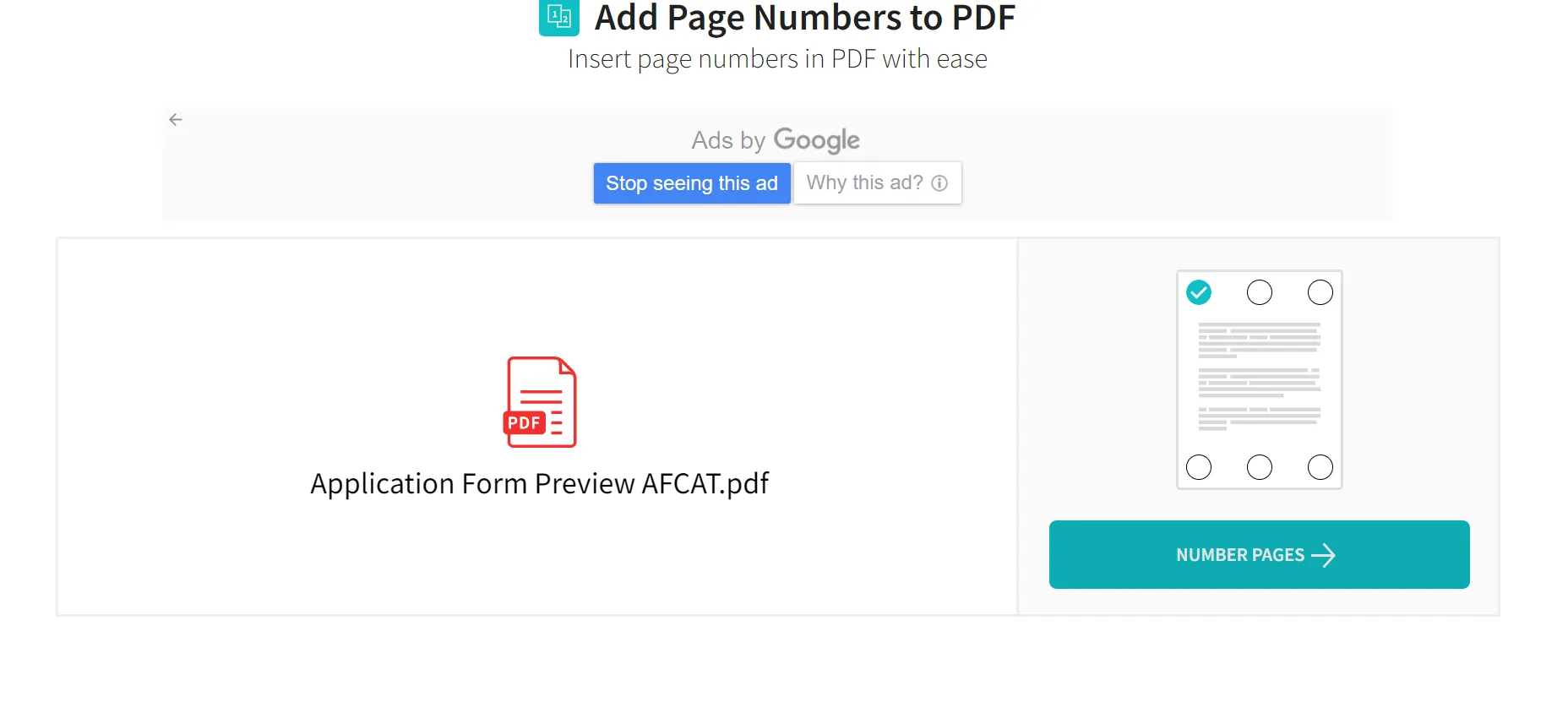
- Now you can preview and download your edited PDF document.
PDFelement
Wondershare PDFelement - PDF Editor is one of the best PDF software available today. In addition, you may convert PDF to editable formats like Word, Excel, HTML, and PowerPoint.
You may also use it to convert existing PDFs, HTML files, and photos to PDF files, as well as screen capture to PDF files. It also offers the ability to build and fill out fillable PDF forms.
You can make scanned or image-based PDF files editable with its OCR plug-in, which supports over 17 global languages. It can also edit documents, compress data, add and remove watermarks, combine and divide files, and insert digital signatures. It works with all Windows versions from XP to 10.
How to add page numbers to PDF using PDFelement?
-
Simply open the PDFelement software and go to Edit > Header & Footer > Add Header & Footer.
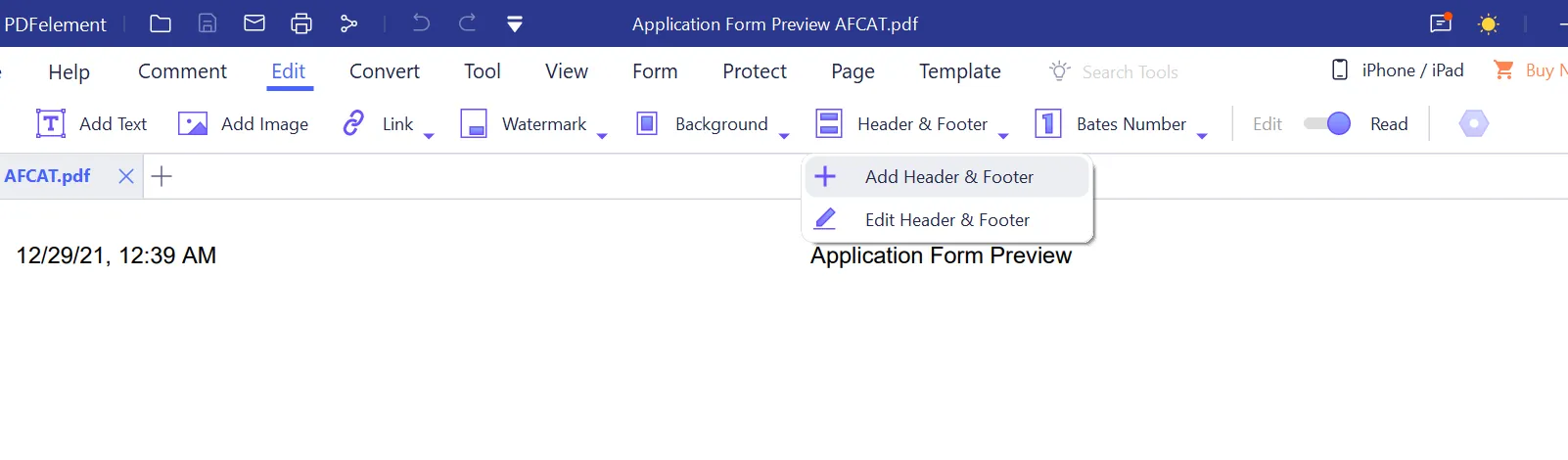
- Now, click on + symbol to add text.
-
You can now select he position and page number style from the Macro menu.
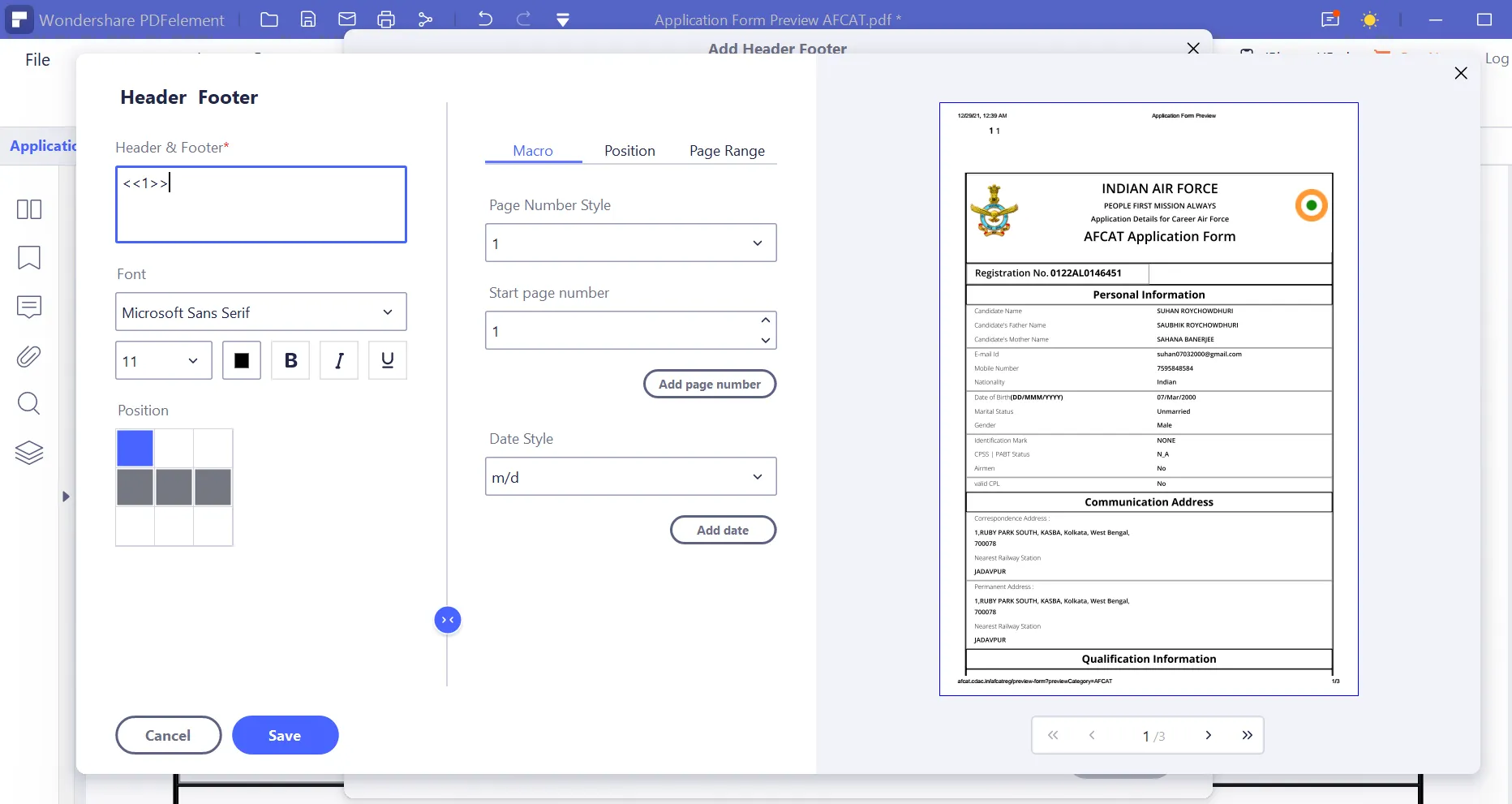
- Click on the Add Page Number button. Then click save > Apply.
- You can save this edited PDF.
All of these tools on this list have their own distinct qualities and capabilities. We hope that after reading this article, you have a better understanding of how to select the best PDF tool that you can use to add page numbers to your PDF. It is largely dependent on the features and characteristics that you desire so always keep an eye out for all of the features and characteristics. Then you can compare them to find the greatest fit for you. Regardless of which tool you use, we hope this guide has aided you in picking the best option possible.