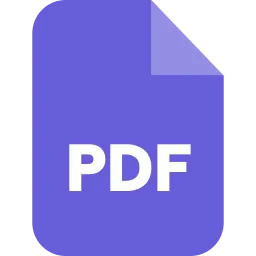Introduction
Pdf (Portable Document Format) is the most securable and transferable file format. It contains a variety of data that you can copy, whenever you want Pdf files also contain links and any other types of content, Pdf are used to maintain fixed formatting. Keeping your data in a pdf form helps your Business to get more security.
Pdf works on all operating system, it is the safest choice to send your data with other. Pdf keeps its format by maintaining high-quality files relatively with small file size. Copying content from one source to another actually saves your time, hence left with more time to research about anything else.
Ways To Copy Text from Pdf

Steps to copy text from Pdf
Step 1. Load Pdf Document
➔ Run the install Pdf element.
➔ Open the Pdf Document.
➔ On the Home tab, click on the “open file’’ button.
➔ Select the Pdf file that you want to copy.
➔ Click the “open” button again.
Step 2.Copy Text from Pdf
Click the “select’’ button and select the text you want.
➔ Copy text from Pdf.
➔ Right, Click on the text & select “copy Text”.
➔ After, selecting the text Press “ctrl+C’’.
Step 3. Edit Your Pdf (if you want)
Click the “Edit” button to ensure the editing mode.
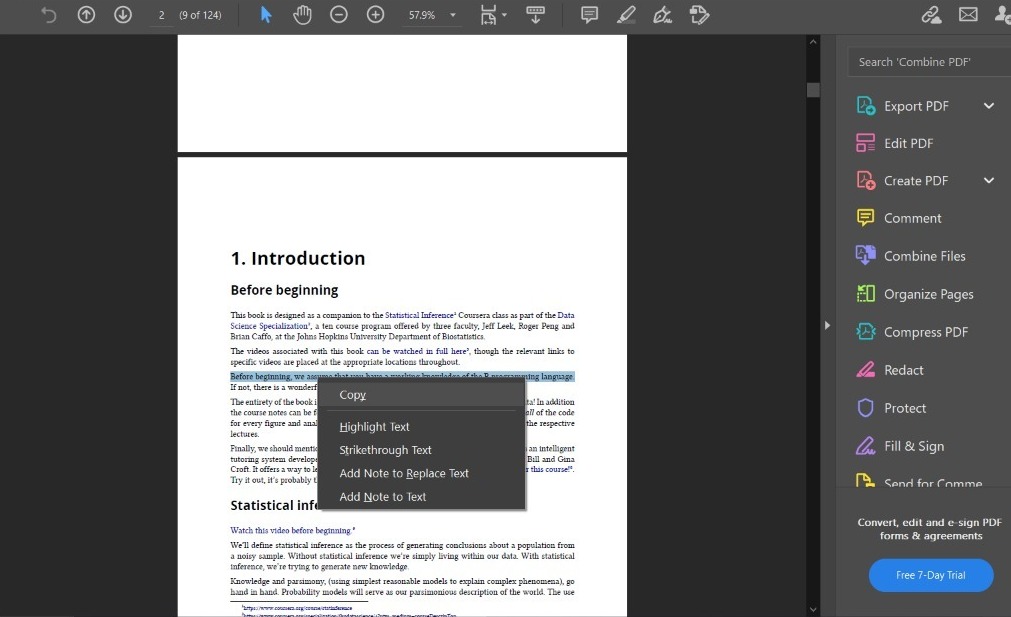
Step 4. Save Pdf File
➔ Copy the text from Pdf files, and save the file.
➔ In the top left corner, click on the “file” tab and select the “save” or “Save as” button.
➔ Name the Pdf file to make it easy to find.
Here is another method to copy text from Pdf.
Before copying, always check that the file that you want to copy doesn’t have security. Otherwise, you will not able to copy anything from that Pdf file.
Follow these steps to copy text from the Pdf file.
Step 1. Right-click the documents and select the document properties.
Step 2. To check, if the copying of content is allowed or not. Click the Security tab at the document restrictions summary.
Open the text and copy the text you want.
Copy & Paste Function
Here are a few different ways to copy & paste. Either, it can be a mouse, keyboard, or the menu bar. The Keyboard command for copy is Ctrl+C and the keyboard command for paste is Ctrl+ V.
Method 1. Using the Mouse
Step 1. In the first step, select the content you want to copy and if you want to copy the images: Right-click it and copy the image to save.
Step 2. After copied the chosen images, files, or text. Choose the location where you want to copy it.
Method 2. Using Keyboard Command
Step 1. Use the arrow keys to the sentence or paragraph that you want to copy and press the shift key.
Step 2. Press the C key to copy it. Once the file, image, or text is highlighted.
Step 3. Navigate the copied content, where you want to put it, and press the V key.
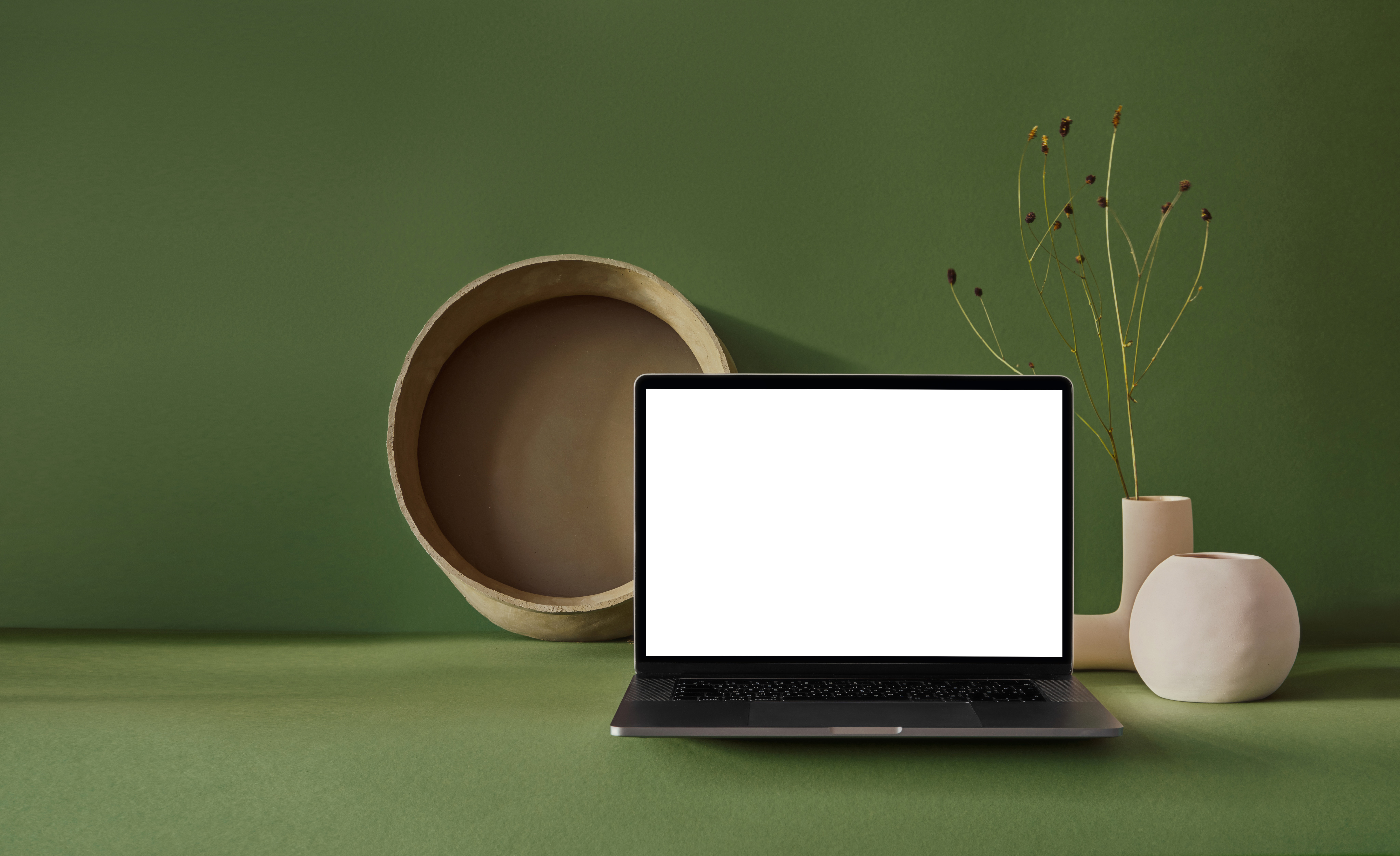
Method 3. Using the Menu Box
In your folder or application, to the top menu bar, select the chosen content, and click the edit or Home button menu.
Once you copied the content, select Paste.
Copy From secured PDF By Snapshot
Snapshot is the simplest way to keeping your data safe. It utilizes most image formats and consumes minimal system resources.
Select the Pdf content and Press Alt+Prtscn on your keyboard.
Use the embedded feature to turn the snapshot into editable text content.
Step 1. Take a snapshot of the secured PDF.
➔ Go to the “Tool” tab menu and
➔ Select the “Capture” tool and choose the “Save” option to save the image.
Step 2. Create a New PDF
Click “Create PDF” to create the save snapshot into the window PDFelement.
Step 3. For Creating an Editable PDF, use OCR
➔ Click the “OCR” button in the “Tool” menu.
➔ Choose the “Scan to editable text” option.
➔ You can select the text to copy.
Copy from PDF With PDF Converter Pro
PDf converter tool is made to convert Pdf files and edit the document as you want. Below are the few steps that help you to copy from the Pdf.
Step 1. First, you have to import the PDFs and select the output format.
➔ Install PDF Converter Pro.
➔ Click Add files that you want to copy and Paste.
➔ You can also import an array of PDF files.
➔ On the right side of the Pane. Choose MS word to select the output format.
Step 2. From Output Document Copy & Paste Text.
➔ Click the “convert” button to convert PDF files to edit Ms word document.
➔ Check the output word document by clicking the folder icon.
➔ ‘Now, you can easily copy and paste the content.
You can also add multiple files and convert them together. Pdf converter helps to convert Pdf to other formats and allows you to copy and Paste from Pdf.
Copy The Text From secured PDF
To protect your data, information. Or content. We all need to secure it so that others cannot access it without your permission. Sometimes there can be a need to copy the text from Pdf but How can you get information from a secured file?
PDFelement is the most easiest and recommendable tool that ensures you copy text from secured PDF. You can also read, sign, edit, and create Pdf documents with PDFelement.
Step 1. Allow Permission
➔ Open the secured PDF document.
➔ Click the “Enable editing” to enter the Permission password.
Step 2. Copy Text From Secured PDF
➔ On the toolbar, choose the “edit” button.
➔ Select the text from Pdf.
➔ Right-click to choose the “copy” option.
Step 3. Remove Password
➔ Go to the “Protect”.
➔ “Set Password” icon.
➔ Un-check the Permission to unlock PDF permanently.
Conclusion
PDF files are the most easiest and secure way to keep your data safe. There are several PDF tools by which you cans are your information. PDF files work on all operating systems. There are many different ways by which you can copy your text. Like, Steps to copy text from PDF, Copy and Paste from using the mouse, the keyboard, and the Menu Box. Copy from PDF with converter Pro. Copy the text from the secured PDF.