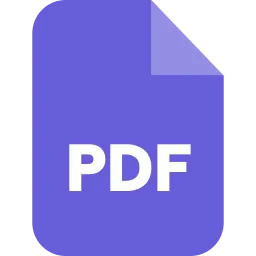Introduction
JPG is an image and the most common image format used on different operating systems on the internet. JPG images are great for paintings and photographs. You can open JPG files with your web browser.
It is widely used as it reduces the size of the file for sharing, displaying, and storing on the website. It also reduces the quality of the images and the best part is you don’t need any JPG viewing app for opening the JPG files. You can view it from any device including mobile phones.
Furthermore, PDF also uses a special feature to type new information into the document. The best thing about pdf is that it can preserve document formatting and helps to look the same on any device
JPG is short-term storage and whenever you save any posts on your devices, it generally saves as JPG. To keep these files safe for the long term. You need to convert your JPG to PDF.
Here are the two methods by which you can convert JPG to PDF.
Method 1. On Windows
Step 1. Open start, click on the windows logo.
Step 2. Click on photos which will appear near the top of the menu.
Step 3. Click the select button which is in the top-right corner of the photos window.
Step 4. Select the JPG file and add the photos to your PDF document.
Step 5. Click the print icon, which is on the upper-right side of the page.
Step 6. There will be Microsoft print to pdf in a box at the top of the menu.
Step 7. At the bottom of the menu, click Print.
Step 8. Near the bottom of the windows, enter a name for your PDF file into the “filename” text box.
Step 9. On the left side of the windows. Click on the folder in which you would like to save.
Step 10. Click save at the bottom-right corner of the window.
Method 2. On Android
Step 1. Download the images to the PDF converter app.
➔ Open the Google play store.
➔ Click the search bar.
➔ Type image to PDF.
➔ Press the “ Enter” key.
➔ Tap the Image to PDF Converter.
Step 2. Tap the image to the PDF converter app icon.
Step 3. On the top-left corner of the screen, click on the + symbol.
Step 4. Select an album.
Step 5. Click each photo, you want for your pdf.
Step 6. In the top-right corner of the screen, Tap the checkmark icon.
Step 7. Tap PDF.
Step 8. Click save PDF.
Step 9. In the “image pdf converter”, your pdf will be saved.
How to Convert JPG to PDF Online
You can create a PDF from a multiple as well as a single image. There are lots of ways by which you can convert them. Here are the following steps to convert JPG to PDF Online.
Step 1. Open the online tool and Click the “Select JPG images” button.
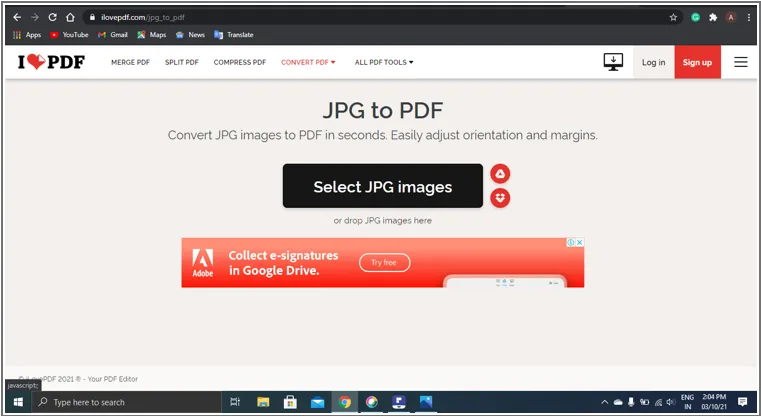
Step 2. Select images one by one by pressing “CTRL’’.
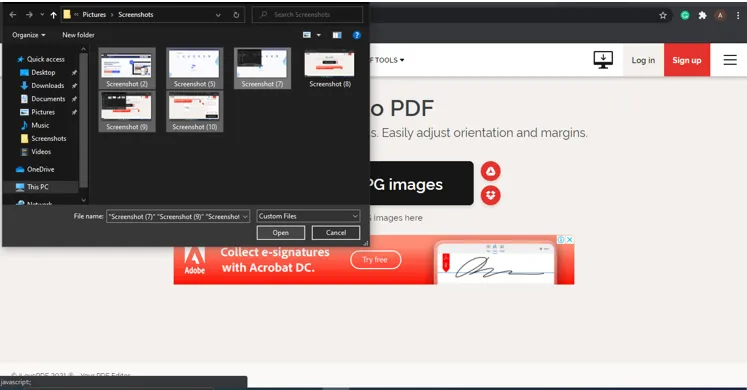
Step 3. Click “Convert to PDF”.
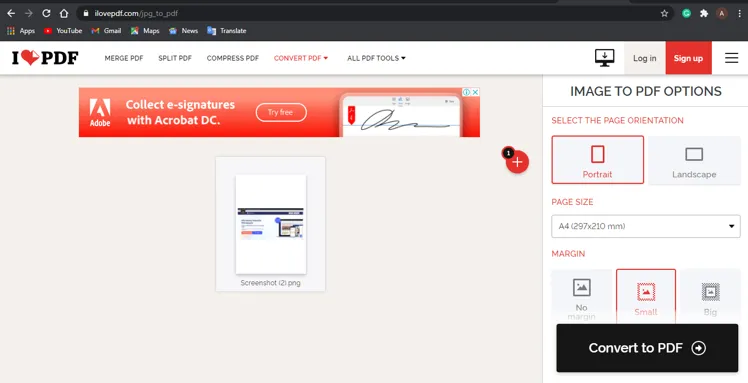
Benefits of Converting JPG to PDF
1. Save your Space- Converting JPG files to PDF saves your space by keeping high quality and small file size. It is a great feature for any company and industry to include the data on a daily basis. So, the more you save space, the more you are able to keep a high record.
2. Secured with a code- There is a code for every valuable information so whenever you convert JPG to PDF a code is generated that secures all your information from others.
3. PDF files work on any device- No matter, what type of device you are using a PDF file format can be open on any device.
4. PDF is Universal- PDF format is almost used everywhere. Any data that you want to share is best in the form of a PDF. Now, PDf becomes a long-term solution as it saves your space and keeps maintaining the quality of your content.
5. Promotes a High-level Data Encryption- To confirm the authenticity, a digital signature in a PDF file is required. By doing this, all your data will be secured by a third party.
6. Makes your document more Integrated- It is multi-dimensional as it allows you to make reports, presentations, and portfolios. By converting JPG to PDF you can integrate interactive features like music, file attachments, hyperlinks, text notes, and mark-ups.
7. Can Edit with Adobe Reader- If you have installed Adobe Reader on your device you can easily make changes by converting JPG to PDF files.
8. Works on any Operating System- Whether you are using Mac, Pc. android, or ios. A receiver will always be able to view the document. So you don’t really need to worry about it.
9. Password Protect- PDF files allow you to protect your documents with a password, it will stop anyone to access your document. Users can only view a file whenever you gave them accessibility.
Conclusion
Both JPG and PDF are the most commonly used files. JPG is used for images, photos, or pictures whereas PDF is a document file. Those images are saved as JPG, whenever you open or share them, their quality automatically reduces every time.
Therefore, to maintain its quality a JPG should be converted as PDF as it preserves document formatting. Also, these PDF files work on all operating systems.
Converting JPG to PDF has several benefits like its secure your information, saves your space, Protect your documents by providing a password so that others cannot access your file without your permission, gives a high quality, used almost everywhere so has a long-term solution, Works on any devices, Promotes a high level of data encryption by asking for digital signature, makes your document more interactive by hyperlinks, attachments, text-notes, and mark-ups, can edit your document and works on any operating system.