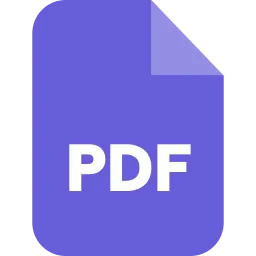Introduction
A PDF file is a Portable document format file. It is the commonly used file type. PDF files are meant to be Viewing, not editing But it can surely preserve document formatting and you can search any of the words you want. PDF documents contain links, audio, and video.
It is also classified as Text-based pr “true’’ PDFs, Image-based PDFs, “Made-Searchable” PDFs. It is crucial to know how to search for a word in a PDF and what are the several ways to search a word in a PDF document. By, using Basic Search options and Advanced Search options.
Basic Search Options-
A basic search option allows you to limit by material type.
You need to follow the steps to implement a basic request.
● It asks the basic question of “what word or phrase would you like to search for’’. There you need to type search items(s).
● Click the “search’’ button to complete the action.
Advanced Search Options-
The advanced search option adds other options to limit by language, date, Publication, and Publisher.
You have to click on “Show more options” which is at the bottom of the search window pane.
Now, these will be the following options available in the advanced search are:
● Match Exact word or phrase-
Search for any occurrence of at least one of the words typed.
● Match Any of The Words-
Search for all of your words, but not necessarily in the order, you type them.
● Boolean Query-
This is available only in case of searching multiple PDFs or PDF indexes. Use Boolean Operators for searching words.
Near the bottom of the search, the windowpane clicks “Use Advanced Search Options” to display the advanced search information.
Following are the steps to execute an advanced search request:
● Type the terms you want to search in the “text box”.
● From the drop-down menu select an option for “Return results Containing”.
● To complete the search request click the “Search” button.
Here are the ways to search a word in a PDf.
Method 1. Adobe Reader OC -
Adobe Reader OC imports your document and images and saves them as PDF. Its main function is to view, create, and edit PDF documents. It can also change the order of PDF files and can also crop PDF Pages.
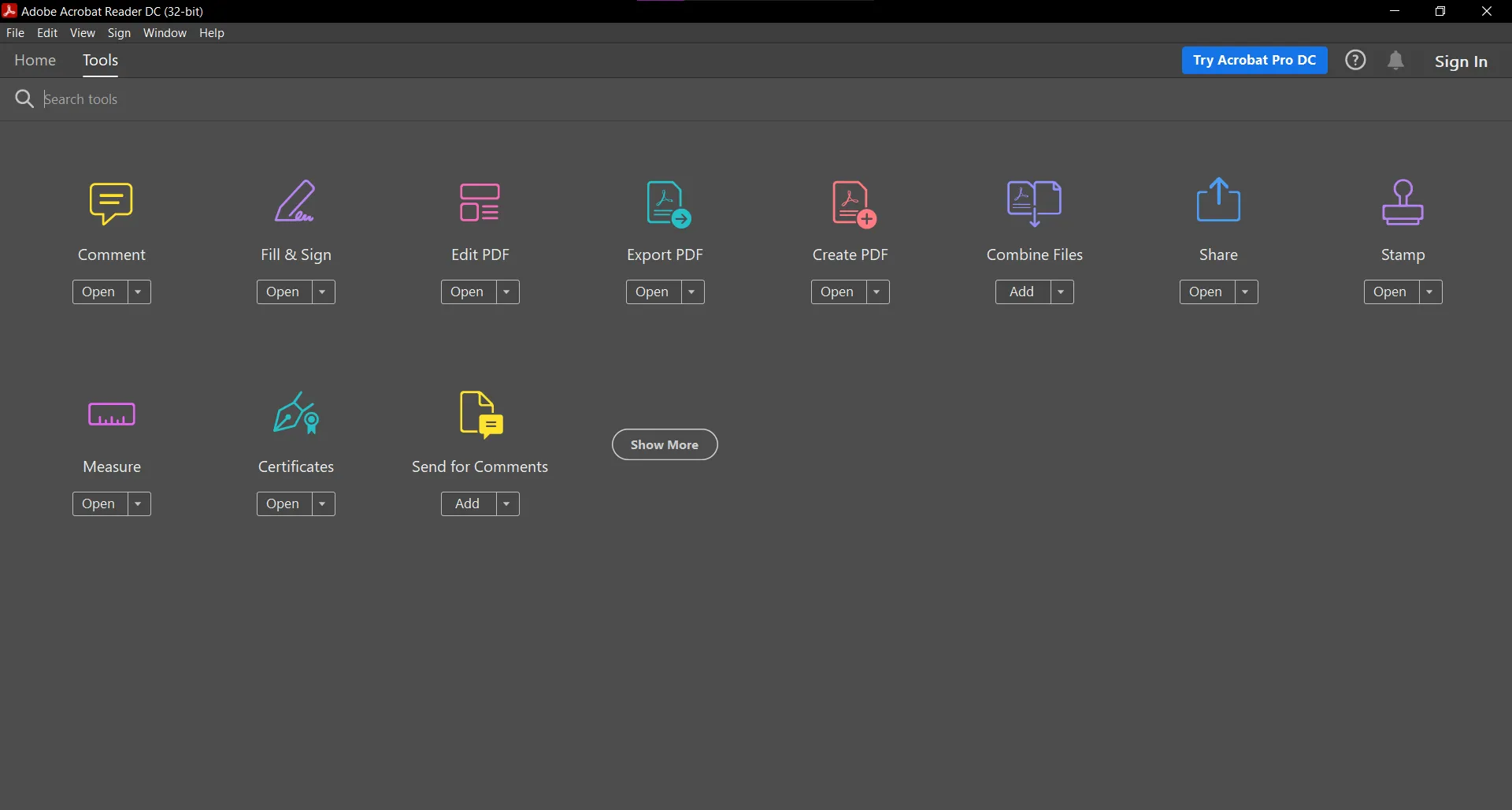
Open a PDF document in Adobe Acrobat Pro. The icon is basically a red Adobe Reader icon that says “A’’.
1. Click File, then open, once the Program has started.
2. Click on the Edit option on the menu bar.
3. By scrolling down, click on Find.
4. After clicking on, find. Type a word or phrase that you need to look for in the “find’’ box.
5. Click on Next to locate all places where the word occurs in the document.
Method 2. Google Chrome Browser-
Google Chrome is a secure browser, and easy to use. You can easily download all the content that you want. It saves data, and you can download view them offline. Google Chrome Browser also protects your phone by showing warnings to navigate to dangerous sites.
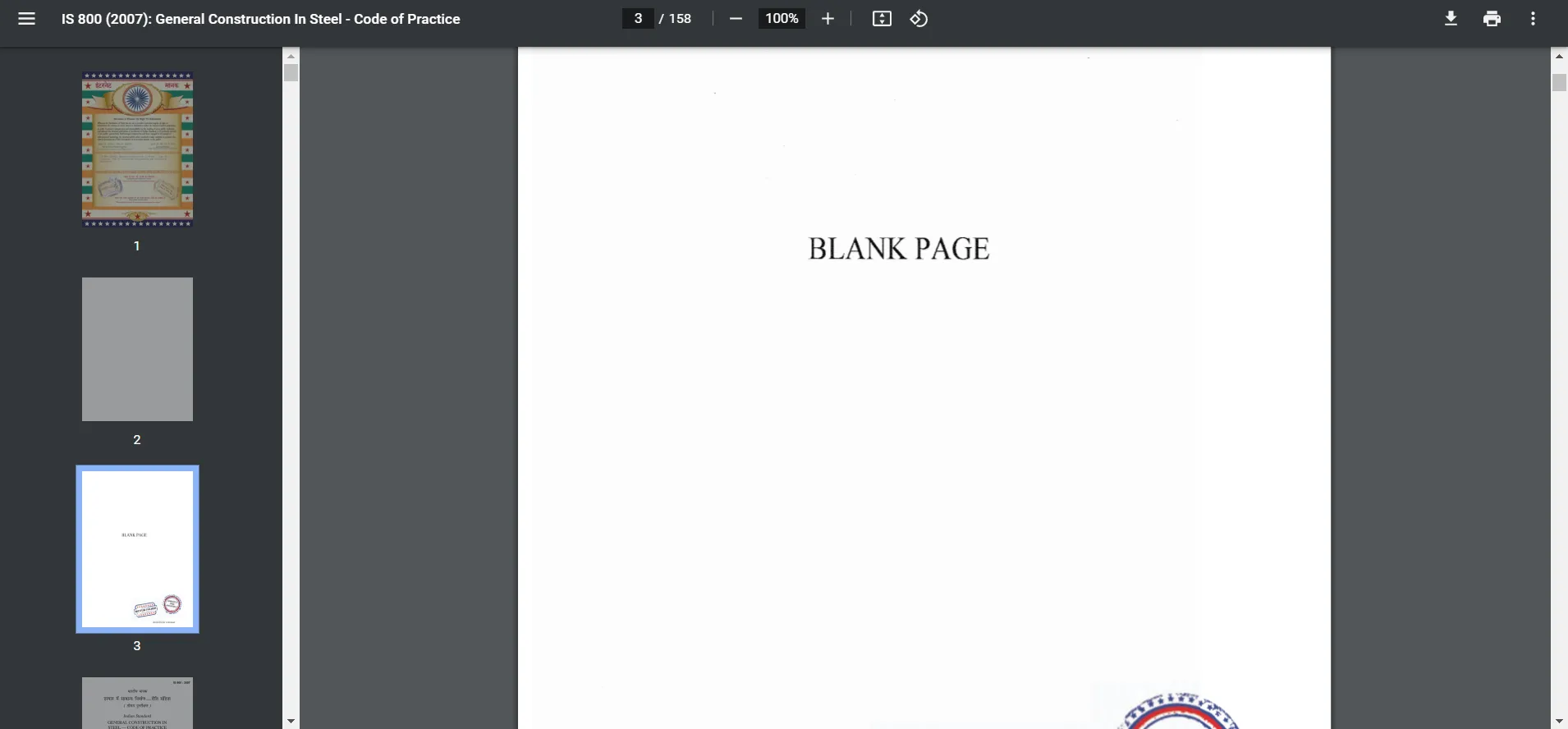
1. In the Chrome Browser, open a pdf document then click Open with and select Google Chrome.
2. Click on the three-dotted icons in the upper-right corner of the browser.
3. Click find, available at the bottom of the drop-down menu.
4. Type the word or phrase you want the engine to search for.
Method 3. Preview on Mac-
Preview is the default application in macOS. It has several editing and makeup features that can easily and quickly offer to see various documents. It is also a default app for viewing PDF files and images. Including Sketch, Text, Selection, color Previous has several tools to choose from for editing photos.
1. Open any PDF document in the Preview application. Clicking on a file in the menu bar and open…in the drop-down menu.
2. Click on the Edit option in the menu bar.
3. Click on Find.
4. In the upper-right corner of the window. Type the required word or phrase in the “search” field.
5. Click on Next. The words or phrases you’re looking for will be highlighted in the document.
Conclusion
If you open an article, book, or about any content, you need to know about the Basic Search and Advanced search options that help you to find a word in a pdf. Basic and Advanced search options both have its method to search for a word in PDF. Also, using each and every step to find out a word in a PDF document is really became crucial. Adobe Reader OC and its main function are to view create and edit documents, Google Chrome Browser is a secure browser, and Preview on Mac which is the default application in macOS are the ways or methods that help to search a word in PDF.